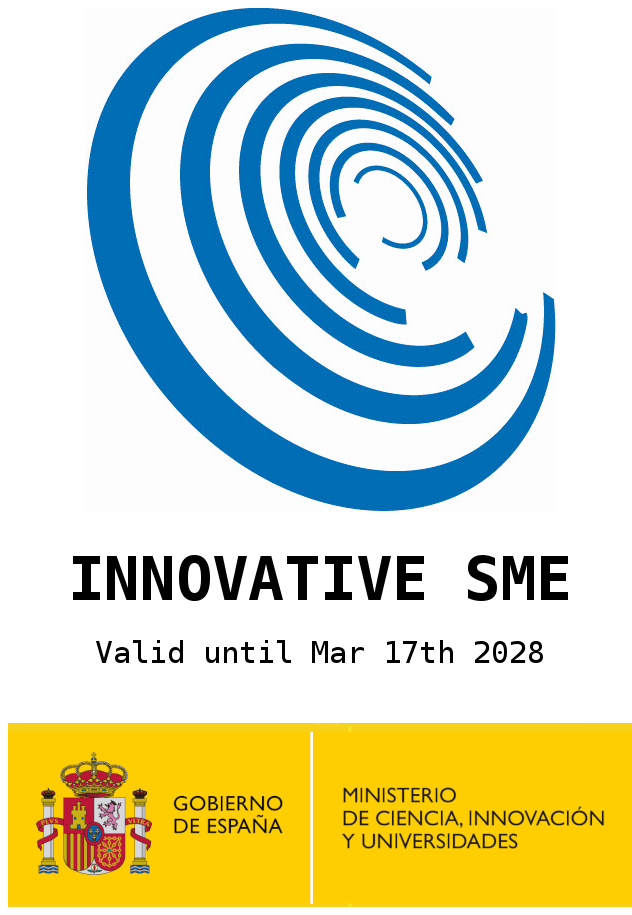Help for Installing and Using the EVcharge App
Remember! To manage the charging of your electric vehicle with your mobile phone, the first thing you need to do is download the EVcharge app.
Customer Service: support@evcharge.net | +34 977 595 549
How to charge YOUR electric vehicle
1. Registration

When you install the application, it will ask you to register. You can link your existing accounts (Gmail, Android, iOS, email) or create a new one. If you create a new account, remember to fill in all your details and confirm your email address.
2. Nearest charger

The mobile phone’s geolocation will detect the nearest charger, and you can navigate to it or start charging your vehicle.
3. Charging map

You can also view the nearest chargers from the map or the charger list (main menu) and navigate to them.
4. Charging process (1)

Once you select the charger, choose the socket and set the amount of energy you want to charge.
5. Charging process (2)

Once you have selected the amount of energy, you can confirm the charge. If the charger is free, it will show €0; if it is paid, it will request a card (see next step) and display the amount.
6. Payment cards

If you don’t have any card associated, the app will automatically take you to the screen to add one. You can securely add your credit or debit card.
7. Start charging

Once the charge is confirmed, follow the on-screen instructions: connect the cable to the car and click on “START CHARGING”.
8. Interrupt charging

During the charging process, you can view the status on your mobile. You can also interrupt or end the charge at any time.
The app will only charge you for the actual time or energy consumed.
9. Charge successfully completed

Charge successfully completed! If you do NOT interrupt the charging process, the app will notify you when it is finished so you can disconnect the cables and continue your journey.
Activate the free and paid chargers with your EVcharge key fob or card

Thanks to the new EVcharge Wallet feature, your EVcharge key fob or card (RFID) will now allow you to activate any charging point in the EVcharge network.
How does it work?
You need to have an EVcharge RFID device, such as the key fob or card. You can purchase it through the store in the EVcharge app.
Add balance to the EVcharge wallet. Open the app, go to the main menu, select “Wallet,” and add the amount you want.
Congratulations! You can now activate the chargers quickly and easily.
For more information and details, click on this link.
Do you know all the features of the EVcharge app?
Interactive map

Find charging points with the search tool in any language, searching by city or points of interest.
Route planner

Travel without worries, with charging stations always along your route. Enter your starting point and destination, and the app will suggest chargers based on the vehicle’s current battery level and the planned route.
2-click charging

The automatic charging option allows you to set up charging with a default card, default vehicle, default energy amount, and default connector, reducing the setup time to just two clicks.
More filters

You now have more filter options, search for chargers with associated services such as Wi-Fi, café, supermarket, in addition to the usual ones: availability, free or paid, and power level.
Notifications

In the Notifications menu, you’ll find a list of all notifications received so you don’t miss any communication or charger alerts.
Reserve the charger

Reserve the charger and make sure it’s available when you need it. This option is only available for chargers whose owners have enabled reservations.
Chatbot and support

You now have expanded information in the Help section, and if you can’t find what you need, start a chat with our technical support team.
Favorites

In the Favorites section, you have the information of your saved points so you can always access them quickly and easily.
Scan QR code

If the charger has its own QR code, you can start the charging directly by simply scanning the QR (using the blue button), and it will identify the charger and socket. You’ll find this in charging networks with multiple points, such as parking lots.
List of active and completed charges

In this section, you will have information about all your charges, both completed and active, so you can have full control of your activity.
Company profile and invoices

You can set up your profile as a company and obtain invoices for your charges with your tax information. Go to Personal Data in the menu.